What is Node.js
Node.js is a runtime environment that allows developers to run JavaScript code outside of a web browser. It uses an event-driven, non-blocking I/O model that makes it lightweight and efficient, ideal for building scalable network applications. Node.js is built on Chrome's V8 JavaScript engine and provides a rich library of modules that simplify web development tasks, such as handling HTTP requests, working with databases, and managing file systems. Its ability to handle concurrent connections without blocking processes makes it well-suited for real-time applications and microservices architectures.
Pros
- Event-driven: Instead of waiting for tasks to finish one by one, programs using this model respond to events as they occur. Events could be user actions (like clicking a button) or system events (like receiving data over the network).
- Non-blocking I/O (Input/Output): When a program needs to perform I/O operations (like reading from a file or sending data over a network), it doesn't wait for each operation to complete before moving on to the next task. Instead, it initiates the operation and continues working on other tasks. When the operation completes, it triggers an event to handle the result.
- Single-threaded: A program or application that can only handle one task at a time, like cars moving along a single lane road. In Node.js, this single thread manages tasks sequentially through an event loop, handling each task as it comes without waiting for others to finish
- Perfect for building fast and scalable data-intensive apps
- Using Javascript across the entire stack is faster and more efficient
- NPM: Huge library of open-source packages available for free!
Uses
- API with databases behind it (preferably NoSQL like MongoDB)
- Data streaming
- Real-time chat application
- Server-side web application
- Node is not suitable for apps with heavy server-side processing (CPUs)
Getting started with Node.js
Install Node.js on local computer
- Head to Node.js
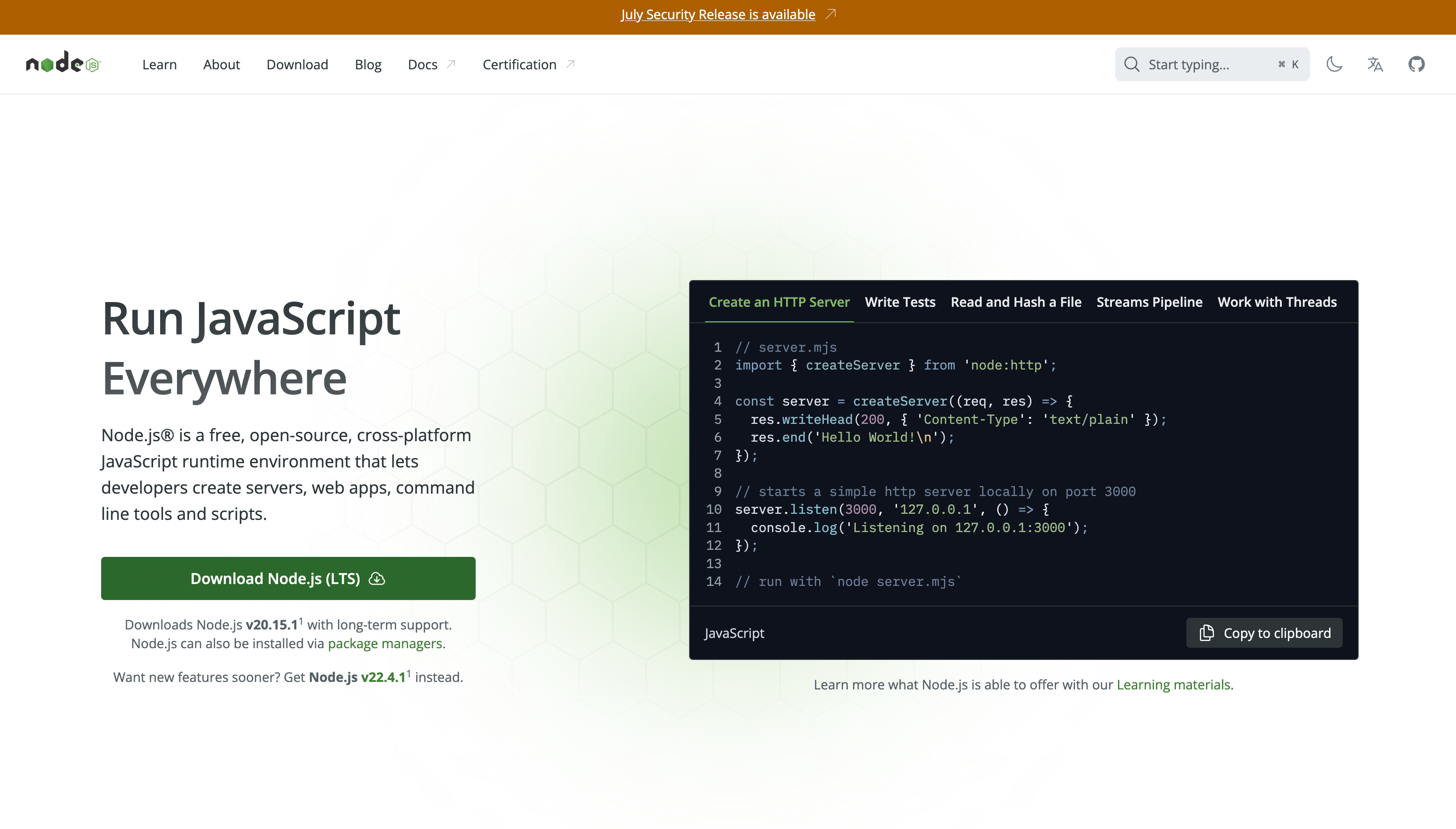
- Download for your current operating system and it is recommended to download the Long Term Support Version (LTS)
- NOTE: Only use even version numbers for production products
- Follow the directions in the popup and click install
- Test it by opening up your terminal and typing node- v and npm -v
node -v
v20.15.1
npm -v
10.7.0
NPM
NPM (Node Package Manager) is a powerful tool that comes bundled with Node.js and is used to install and manage open-source packages. NPM refers both to the command line interface app used to install modules and to the package/module repository of packages. It allows developers to easily share and reuse code by providing a vast repository of open-source packages, libraries, and modules. With NPM, you can manage project dependencies, run scripts, and streamline the development workflow. By executing simple commands in the terminal, you can install, update, or remove packages, ensuring that projects remain modular, maintainable, and up-to-date with the latest features and security updates. This makes NPM an essential part of modern JavaScript development.
Using npm to start project
npm init
This creates package.json file and node_modules
package.json
The 'package.json' is a metadata file that contains important information about a node.js project, including the project's name, description, dependencies, scripts, configurations and other details.
node_modules
The node_modules directory stores all the installed packages and their dependencies for the project, ensuring the required modules are available for the application to run.
Types of packages
1. Simple Dependencies: Simply packages that contain code we will use and build upon in our own code. Our projects and our code depend on them to work correctly
i.e. express.js, slugify
Install slugify which converts a string to a URL-friendly slug format
npm install slugify
Once the installation is done slugify is added to the package.json file
"dependencies": {
"slugify": "^1.6.6"
}
2. Development Dependencies: Tools used for development and are not needed for production i.e. code bundlers, webpack, debugger tool , testing library
Install the dev dependency - nodemon which automatically restarts the server when it detects any change
npm install nodemon --save-dev
"devDependencies": {
"nodemon": "^3.1.4"
}
Types of installs
**1. Local Modules: Installed locally in our project folder. Only work in our project and no where else. i.e. Slugify and Nodemon were installed locally
2. Global Modules: Are available anywhere across your entire machine. A package should be installed globably when it provides an executable command that you can run from the Command LIne Interface
Nodemon is a good example of a module that could benefit from being installed globally because it will be used across all node projects
npm i nodemon --global
On a Mac you may need to add sudo and then add your password
sudo npm i nodemon --global
Using Nodemon
- Instead on stopping and restarting the project after every change. use nodemon and it will restart the project when it detects a change
nodemon index.js
- Better yet add it to your npm script:
"scripts": {
"start": nodemon index.js
}
- Run your script:
npm run start
Using modules in node
Core modules
const fs = require("fs"); //file system module
const http = require("http"); //http module
const url = require("url"); //url module
const templateOverview = fs.readFileSync(
`${__dirname}/templates/template-overview.html`,
"utf-8"
);
const server = http.createServer((req, res) => {
const { query, pathname } = url.parse(req.url, true);
})
Third party modules
const slugify = require("slugify");
const slug = slugify("Fresh Avocados", { lower: true });
console.log(slug);
output:
fresh-avocados
Own modules
const replaceTemplate = require(".//modules/replaceTemplate");
Importing and using the replaceTemplate file in the modules folder (modules/replaceTemplate.js)
module.exports = (template, product)=>{
let output = template.replace(/{%PRODUCT_NAME%}/g, product.productName);
output = output.replace(/{%ID%}/g, product.id);
output = output.replace(/{%IMAGE%}/g, product.image);
output = output.replace(/{%FROM%}/g, product.from);
output = output.replace(/{%QUANTITY%}/g, product.quantity);
output = output.replace(/{%PRICE%}/g, product.price);
output = output.replace(/{%DESCRIPTION%}/g, product.description);
if(!product.organic) {
output= output.replace(/{%NOT_ORGANIC%}/g, "not-organic");
}
return output;
}
Package Versions
Follow the following syntax of three numbers separated by '.'
package : "^1.11.12"
The first number is the major version- can have breaking changes for older versions The second number is the minor version- will not have any breaking changes for previous versions The third number is the patch version or for bug fixes
'^': accept all minor and patch version updates '~'': accepts only patch updates '*': accepts all updates (major included)
Install specific package version
npm install slugify@1.0.0
Updating packages
look for outdated packages
npm outdated
if we have the '^' as part of the project version:
npm outdated
Package Current Wanted Latest Location Depended by
slugify 1.0.0 1.6.6 1.6.6 node_modules/slugify starter
if we have the '~' as part of the project version:
npm outdated
Package Current Wanted Latest Location Depended by
slugify 1.0.0 1.0.2 1.6.6 node_modules/slugify starter
To update slugify
npm update slugify
Uninstall
npm uninstall slugify
Removes it from package.json and node_modules folder
gitignore
Need to add your node_modules to gitignore so it is not added to repository
Add node_modules to your repo
npm install
package-lock.json
List of all the packages and all the versions of the packages were using. Includes the dependencies of our dependencies. Important to share when sharing code so other developers can use the same versions of your dependencies
"node_modules/slugify": {
"version": "1.6.6",
"resolved": "https://registry.npmjs.org/slugify/-/slugify-1.6.6.tgz",
"integrity": "sha512-h+z7HKHYXj6wJU+AnS/+IH8Uh9fdcX1Lrhg1/VMdf9PwoBQXFcXiAdsy2tSK0P6gKwJLXp02r90ahUCqHk9rrw==",
"license": "MIT",
"engines": {
"node": ">=8.0.0"
}
}